Inside e-PlanSoft’s AI Roadmap
Across government agencies, one theme keeps coming up: staff need to do more with less. Reviewers are juggling high volumes of complex plan sets...

Explore our 2024 comparative review, your ultimate guide through the top-tier plan review solutions.
7 min read
 e-PlanSoft™ Team
Jan 10, 2023 9:11:39 AM
e-PlanSoft™ Team
Jan 10, 2023 9:11:39 AM

You're one of many plan reviewers handed a plan set, working together to communicate with each other what should go into it so you can build something wonderful and new in your city.
But you can't; at least, not without some stationery to mark up a physical plan set. With that much, you can technically create annotations, albeit in an extremely limited way.
We're well past that now. With eplanning slowly taking over pen-and-paper plan reviews, the demand for competent web-based annotation software is greater than ever and only getting stronger as people discover how much easier they are to work with compared to traditional solutions. With electronic annotation software, you can make precise measurements, add exact markups, create and reply to comments digitally and work together with real-time changes, letting you communicate your intentions effectively.
Here, we'll tell you about annotation tools, how they're used, and the many different types. Most importantly, we'll share how annotation software can make your job as a plan reviewer much easier.
An annotation is, in its simplest possible terms, feedback that helps explain something else, typically a piece of media, whether data charts or a PDF document. The term "annotation tool" covers a wide range of ways to mark up documents. It can include markups, comments or anything else you add to a file for others to view.
For the sake of this article, we'll refer to annotating plans as part of eplanning and the plan review process. You can do this with software such as Adobe Acrobat, BlueBeam Revu and e-PlanSoft's e-PlanReview, which includes a vast array of annotation tools to mark up documents.
Annotations — or feedback — can be created using either analog — manual annotation — through pen and paper, or digitally in software. They both serve the same function, which is to offer feedback that explains something to the viewer, and whether analog or digital they'll look similar.
There are a few differences, however, in how they appear to the viewer. For example, digital annotations can do things that analog annotations can't. A digital annotation can use a symbol that, when clicked on, provides further detail to facilitate collaborative annotation — something that wouldn't be possible with an analog annotation. There might be a mark on a plan set that indicates there's a comment for other reviewers to see and — if enabled— reply to. While these comments (annotations) aren't visible if you view the plan directly, by interacting with the software, you can delve deeper into markups. Analog annotations naturally aren't able to do this.

That's not to say that analog annotations serve no purpose whatsoever, and they're certainly not going anywhere any time soon. Eplanning may be a budding industry, but it has yet to take over the traditional planning process completely. However, digital annotations are more versatile and useful than analog annotations.
Annotation tools are used for various purposes, whether in images, data or video — they help explain something else.
One of the simplest examples of an annotation tool is a sticky note, which provides a text annotation about whatever it's stuck to.

An image annotation tool or labeling tool might include a comment explaining certain features to give the viewer a better idea of what the image is about. Data annotation would follow the same type of thinking, such as adding labeling to a chart, so it makes sense to anyone who looks at it. A screen annotation or video annotation tool might come in the form of a subtitle, such as closed captions or translations of dialogue or on-screen text into different languages.
In eplanning, or digital plan review, annotations clearly communicate parts of the plan set (which is virtually always a PDF document) to the plan submitter. This type of tool is sometimes called a PDF annotator. There's a multitude of software that can perform this function, such as Adobe Acrobat or Bluebeam Revu. e-PlanSoft e-PlanReview offers the most comprehensive PDF annotator, providing many functions that communicate with other plan sets using markups and comments.
Below, we'll talk more about the different annotation tools offered by e-PlanReview.
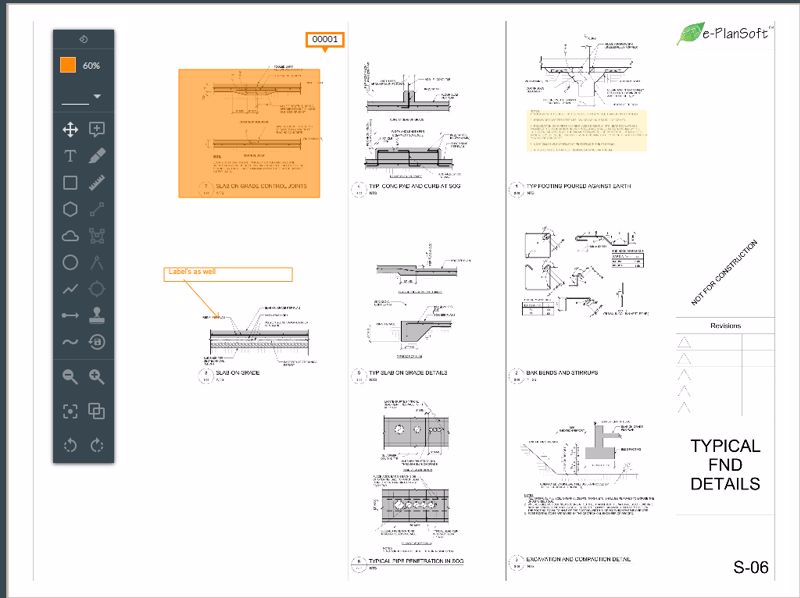
Annotations come in essentially two varieties: images and text, both of which can be used in a PDF annotator. A plan review virtually always contains large numbers of both of these types of annotations, so having a powerful tool that allows you to make and view markups is essential in electronic or digital plan review (and analog plan review, for that matter).
For example, do you need to draw a rectangle on a building plan to highlight a specific part of the plan? You can do that very easily by selecting the rectangle tool, clicking once where you want the drawing to appear, then dragging the mouse to where you want the other point to be and clicking again.
Presto, you've drawn an image annotation on a document.
You can add other annotations within that rectangle for further clarification. When ready, all other users with access to the plan review can see your annotations and better understand what you're trying to indicate.
If you want to draw a straight line without creating a polygon, you'd double-click at the end of the line. If you want a more complicated set of lines, begin as though you were drawing a polygon by laying out the lines, and then double-click whenever you're done. This will end the drawing process without creating a polygon. If you'd like to draw a line with an arrow at the end, that's its own tool — and whatever line you draw will automatically add the arrow. The thickness of the line is customizable.
The same works for more complicated polygons. If you want to create your own, select the appropriate tool, draw a single line, and outline the edge of each side until you have the shape you want. If you make a mistake, just hit the escape key to delete the annotation and start again.
You don't necessarily need to create shapes with straight edges. e-PlanReview allows you to make "cloud" edges as one of its markup tools, which look like a series of half-circles along the line. You can also create round shapes as needed.
Comments are another integral type of annotation, allowing you to add markers with text attached. Exclusive to e-PlanReview is the ability to add an extensive library of pre-made comments that can save you time. The administrator makes these comments available and can be edited to say exactly what you want. You can also import a set list of comments you normally use.
All comments are available to every user with access to the plan set. They can be searched by keyword in case you have a sizeable number of comments that you don't want to scroll through. For example, if you want to leave a comment on a plan set about "fire safety," you could type "fire" and it'll bring up all comments that contain the word "fire." You can then select the right comment, edit it as you see fit and then post it onto the plan set.
Comments can be used as a platform for discussion — if set to allow this feature, comments can be replied to, and these discussions can be made public. This is an optional feature, and if it isn't toggled replies are not allowed.
By default, comments are sorted by the order in which they were made. The first comment is labeled with a one, the second with a two and so on. This can be changed so comments are sorted by group or through other search filters. You can also separate viewable comments by the page they're on. For instance, you can view comments just on the page you're viewing, or you can view all comments on all pages.
All annotations can be edited by the administrator or the plan reviewer who made them, but no one else is able to make changes. Other plan reviewers aren't capable of making edits to annotations, nor can they delete comments or markups made by someone else.
Note that when you're using annotation tools, your group determines the color of your markups, and can't be changed. Color coding helps the viewer easily identify which group has made certain annotations.
While it's true that e-PlanSoft e-PlanReview offers the most extensive set of annotation and collaboration tools, not all plan reviewers need those things.
Adobe Acrobat, for example, is a rather basic PDF annotation tool — with an inexpensive price tag to match. If all you want to do is create or edit a PDF document with a basic setup of annotation tools, Acrobat can do the job. However, its limited feature set probably wouldn't be enough to conduct plan reviews, at least not without a great deal of time and effort that few would likely want to go through.
BlueBeam Revu is specifically designed for plan reviewers and has a more comprehensive set of annotation tools to mark up plan sets. However, it's not meant for project management purposes and has limited collaboration features. It's more difficult to share changes with other plan reviewers and isn't especially well-suited for plan reviewers who want to work together on a plan set. You can use it independently; if that's all you want to do, then Bluebeam Revu might be the best choice for you. Ultimately, Revu has a competent set of annotation tools and a relatively inexpensive price tag, but because it's not collaborative and doesn't keep track of different revisions of the markups, it may not work if you want a total eplanning solution.
Ah, yes, the all-important question about annotation tools: Why should you care? Why not just mark up a physical plan with pencil and paper?
As mentioned, digital markup tools have quite a few advantages over analog annotations. Using software gives you more space to work with precise measurements and exact annotations. When you're drawing these markups manually, you're limited by the space of the physical plan set, measurements are necessarily estimated to some extent and the actual annotations are limited by how competent the reviewer is at drawing them. These aren't issues with electronic plan review, as everything is computerized and thus very precise.

Comments are also very limited on analog plan sets. Because you have to make comments directly on the plan, the number and size you can make are limited. Also, they also can't be replied to on the plan set itself.
Annotation tools are a must in the planning process. Without them, collaboration among plan reviewers would be extremely difficult — if not impossible — and they'd have to explain everything verbally. Such a scenario would certainly be less than ideal.
Thankfully, comprehensive digital annotation tools have reached the point that they can be — as part of a comprehensive eplanning platform — a complete solution for plan reviewers.
We at e-PlanSoft designed e-PlanReview to be an all-inclusive platform for eplanning, with the most thorough set of annotation tools on the market. Check out our products!

Across government agencies, one theme keeps coming up: staff need to do more with less. Reviewers are juggling high volumes of complex plan sets...

Remote work has become a normal part of life for building and planning departments. Whether during office closures, holidays, or hybrid schedules,...

As government agencies modernize their plan review processes, many are weighing familiar tools like Bluebeam against purpose-built platforms such as...
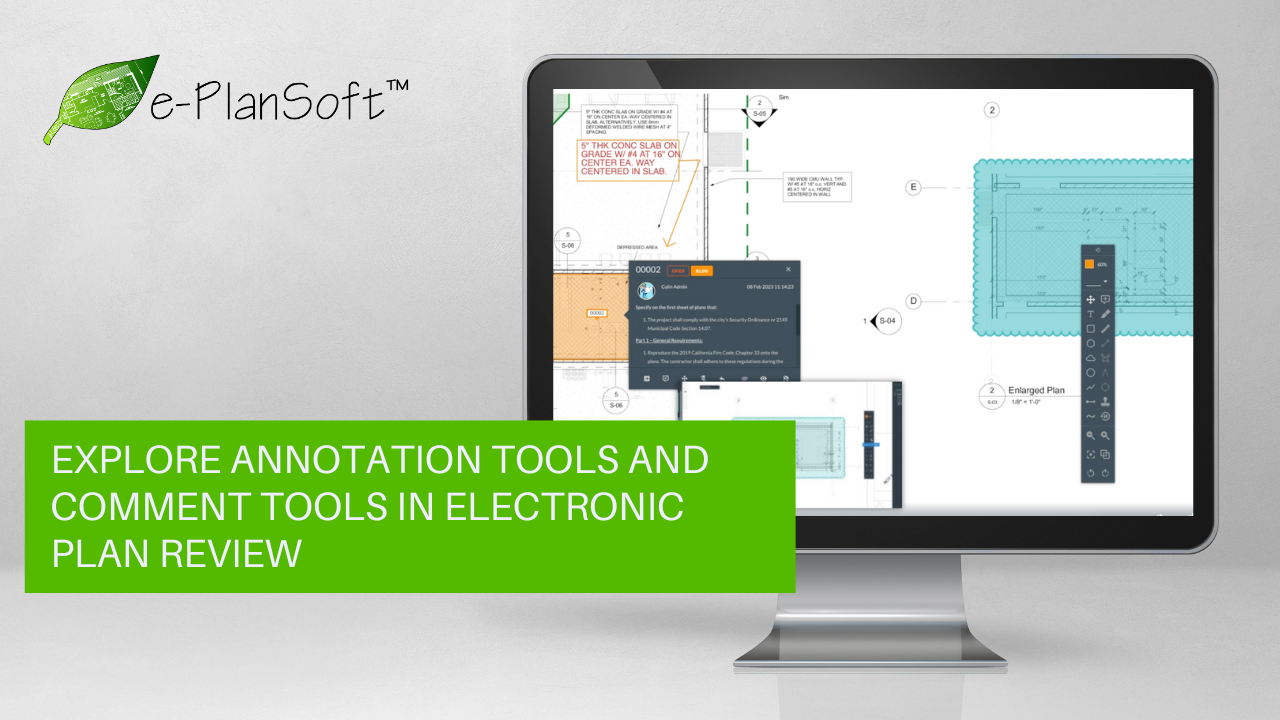
In the ever-evolving landscape of building and construction, electronic plan review has become a cornerstone for efficient collaboration and...

Traditional pen-and-paper plan reviews and permitting are slowly — and almost surely — being replaced by electronic solutions. While epermitting has...

There has never been a more challenging time for cybersecurity. The number of cyberattacks has gone up dramatically in recent years, according to...